GomMPPro Market/Volume Profile
GomMPPro is a high performance tick-based volume profile indicator, available for NinjaTrader 7 and 8 as well as Sierra Chart.
It offers many visualizations, data smoothing, HVN/LVN, POC, VWAP, VA, and it features customizable hotkeys allowing fast toggle between favorite settings.

The new GomMPPro builds upon the open source GomMP hosted on futures.io, and includes multiple new features, like :
- Much faster Drawing
- New Delta color modes : DeltaOnly, VolumeAndDelta,DeltaColor
- Custom profiles on selected bars
- HVN/LVN (High volume node, Low volume node)
- Hotkeyed horizontal positioning
- Customizable HotKeys
- Availability of last daily profiles on the left side of the chart giving instant contextual view
- Automatic missing data file detection
- Runs on NinjaTrader 7, NinjaTrader 8 and Sierra Chart, including the custom profile drawing feature
Documentation
Default Hotkeys
| NinjaTrader 7 and Sierra |
NinjaTrader 8 |
HotKey Description |
| Ctrl Space Bar | same as NT7 | Change focused indicators |
| Ctrl Left and Right Arrow | same as NT7 | Move profile left and right |
| Divide key on numerical pad | Ctrl Divide | Toggle Plot Mode |
| Multiply key on numerical keypad | Ctrl Multiply | Toggle RightToLeft/LeftToRight |
| Dot key on numerical pad | Ctrl Dot | Toggle HVN/LVN plot |
| Ctrl Alt Add and Subtract | Same as NT7 | Increase/Decrease HVN/LVN min level |
| Add and Subtract on num. pad | Ctrl Add and Subtract | Increase/Decrease profile size |
| Ctrl Add and Subtract | Ctrl Shift Add and Subtract |
Increase/Decrease profile smoothing |
| Alt Insert | Same as NT7 |
Add custom profile with the mouse |
| Alt Delete | Same as NT7 |
Delete custom profile |
Important notices
NinjaTrader 7 users:
When the data source is file, the file used is determined by the DeltaCalculation setting.
If it is BidAsk, the indicator will record bid/ask "Gom" data files in "My Documents\GomProFiles" . If the computer or indicators are not running, there will be missing history data.
If it is UpDownTick, the indicator will use the NinjaTrader tick files. To ensure their availability, there must be a chart based on tick data series running for the instrument. A tick-chart is any chart that is not minute or day based. In this mode the NinjaTrader setting "Tools/Options/Data Save chart data as historical" must be set to true.
If the data source is "MinuteData", the minute data must be present, so if using a daily chart, please load a minute chart containing your full bar history to allow the download of the minute data.
In any case, if there is missing data in the data source, a yellow alert message box will be shown and the missing bars painted in yellow.
NinjaTrader 8 users:
When the data source is file, the indicator will use the NinjaTrader integrated files, no more recording is necessary. However, the data series must be in "Tick
Replay" mode.
This mode must be globally enabled in NinjaTrader options, "Tools/Options/Market Data/Historical" : set "Show Tick replay to true"
Then on the chart data series, it must be checked.
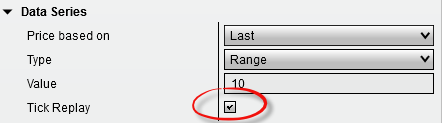
If the data source is "MinuteData", the minute data must be present, so if using a daily chart, please load a minute chart containing your full bar history to allow the download of the minute data.
In any case, if there is missing data in the data source, a yellow alert message box will be shown and the missing bars painted in yellow.
Sierra users:
The Sierra version had a specific "Ticks per Volume Bar" that can be used on data series where there are gaps between price levels, to avoid a comb effect, like historical charts, that has only one tick every 5 which is actually populated, or on CFD charts like LMAX, where 1 tick on 5 is populated.
Changelog
Check latest additions on the blog here
Futures and forex trading contains substantial risk and is not for every investor. An investor could potentially lose all or more than the initial investment.
Risk capital is money that can be lost without jeopardizing ones financial security or life style. Only risk capital should be used for trading View Full
Risk Disclosure





